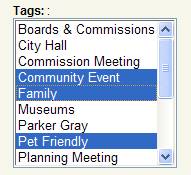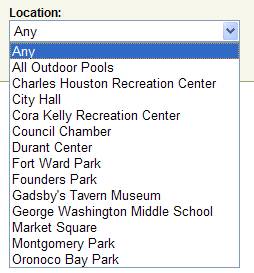|
Javascript Required! In order to use our search form, you must enable Javascript in your Web browser. |
To search for a calendar event, provide information on one or more of the following parameters:
1. Event Start Date
Start Date Input Box (mm/dd/yyyy)
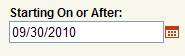
Our website can display events whose start time occurs on or after the Start Date you choose. Specify a start date by typing the date manually in mm/dd/yyyy format, or by clicking the calendar date picker (calendar icon) and selecting the start date.
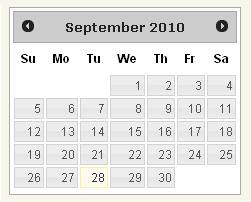
Start Date Relative Date
![]()
You can also specify a relative start date (any, today, this week, this month or this year) by selecting one of the options in the dropdown list.
2. Event End Date
End Date Input Box (mm/dd/yyyy)
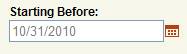
The Starting Before date can be specified in the same manner as the Starting On or After date.
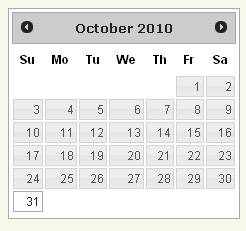
End Date Relative Date
![]()
You can also specify a relative end date (any, tomorrow, next week, next month or next year) by selecting one of the options in the dropdown list.
3. Calendar Display Format
![]()
Choose the display format for the calendar by clicking one of the radio buttons.
Choose from list, small grid or large grid display format.
4. Department
Select the department that sponsored the event from the dropdown list.
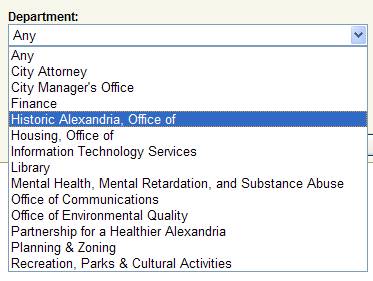
5. Event Status
Choose the event status that you want included in the search results. You can select more than one status, or select no status to display events with any status.
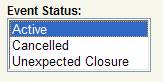
6. Indicate Text to Search
The text input box accepts a single word, comma separated words, or expression enclosed in double quotes (“ expression”) as search parameter.

Use of wildcard character asterisk (“*”) in your search
The wildcard character asterisk (“*”) may be used in a search term to represent one or more other characters. For example, searching for the term “h*s” would yield results which contain such words as “homes”, “houses”, “homeless”, “horticulturalists”, and herbaceous”. It is usually best to avoid using the asterisk as the first character in a search string. A search term consisting of a lone asterisk and no other alphanumeric characters will retrieve every record from the database.
7. Event Tags
You can select calendar events by selecting tags that are associated with the particular event. You can select more than one tag, or select no tags in order not to consider tags.
8. Event Location
You can also search for calendar events based on location.
Finally, click the search button to initiate the search.
IMPORTANT NOTES:
Bookmarking
![]()
Each search result will be displayed with a Web address (URL) that may be bookmarked for easier future reference. Please note that if you choose relative dates like “today” or “next month” for Starting On or After or Starting Before dates, the system will always display results relative to the current date – for example, if you bookmark “this week” to “next week” on November 1st and return to the Web address on November 8th, you’ll see a different list of events. If you wish to have a search result always use the same fixed dates, use the calendar picker or enter specific dates in mm/dd/yyyy format.
Subscribe to Events and Searches
![]()
Each list of events or event detail display will offer you one or more links for “subscribing” to a calendar (for lists of events) or “adding” an event to your calendar. These links point to data feeds that use the industry standard iCal format that is supported by a wide range of software applications including Microsoft Outlook, Mac OS Mail, Lotus Notes, and Novell GroupWise, as well as some Web sites like Gmail/Google Calendar. Most of these applications and sites will check our servers periodically, normally about once a day, to check for new events or updates to existing events.